My grade 7/8 classroom is fortunate enough to participate in the Rainbow District School Board's CODE program for iPads in the mathematics classroom. Hurray. This means that I now have 15 iPads for use in my classroom.
Exciting news, for sure.
This means that we no longer have to scurry around the school to try and find the iPad that has someone's saved iMovie, or worry that someone has accidentally deleted files or photos that were part of a work-in-progress.
We began by creating an anchor chart of classroom norms for iPad use. Since we have been using them in our school for the past 4 years, this was just a quick review of the expectations while using this technology.
My students are very used to using iPads in many subject areas, including Language, Science, History, and Geography. Using them in math will be a new area of exploration, other than the simple math game apps that they used in previous years.
Explain Everything, Show Me and Educreations are currently being explored by the students to explain and show their mathematical thinking. In the simplest form, it replaces paper and pencil. Some of the students have gone beyond already and are importing images, taking photos and recording their explanations.
For more reading, here is a guide to iPad apps for Intermediate and Senior grade students.
Ipad apps for high school students
Thursday, April 2, 2015
Wednesday, April 1, 2015
Getting started with Google in my classroom
The time has come, and our Board is jumping on the Google train. I am excited about the ability to collaborate and to have easy access to documents and all the apps, but I had some hesitations about getting it going with the students. The steps below are how I chose to start, on a day when I only had about a 20 minute time-frame.
This resource will tell you everything you need to get going.
Ready, set, go....
Step 1: I began by simply having the students go to Google and sign in with their rscloud account, which has been set up by the Board. Student logins are the first 4 letters of their last name, followed by the last 4 digits of their student number.
Since students share the laptops, they needed to make sure that "Stay signed in " was NOT checked.
The password was set by the administrator, which in our case, is the principal.
So far, so good. After a few false starts, most students were in.
Step 2: The next thing that I had students do was click on the apps button.
It is the 3X3 array.
This will bring up the Google apps for them to use.
Since we had limited time in the laptop lab, I just let students explore for a few minutes. Their final task for the day was to click on the Calendar app, and to go in and create a calendar for themselves called "School". This will be used by them to keep track of agenda items relating to school, such as forms that are due, due dates, tests, etc.
This resource will tell you everything you need to get going.
Google Apps for Education Support Resources
Ready, set, go....
Step 1: I began by simply having the students go to Google and sign in with their rscloud account, which has been set up by the Board. Student logins are the first 4 letters of their last name, followed by the last 4 digits of their student number.
Example: Sam Jones would be jone1234@rscloud.ca
The password was set by the administrator, which in our case, is the principal.
So far, so good. After a few false starts, most students were in.
Step 2: The next thing that I had students do was click on the apps button.
It is the 3X3 array.
This will bring up the Google apps for them to use.
Since we had limited time in the laptop lab, I just let students explore for a few minutes. Their final task for the day was to click on the Calendar app, and to go in and create a calendar for themselves called "School". This will be used by them to keep track of agenda items relating to school, such as forms that are due, due dates, tests, etc.
Step 3: Students went to My calendars and then clicked the drop down arrow. Click "Create new calendar" and then they put in the name "School". They then explored the calendar and some added the date of an upcoming deadline for permission forms.
Glitches? Just a couple.
The first glitch was that several students tried to write @rscloud.com - nope, it is @rscloud.ca.
Then, I did have two students who attempted to sign into Google+ without realizing what they were doing. Since they were not yet 13 years of age, when they signed in with their DOB, their accounts were immediately frozen. I was perplexed as to what happened, but after "googling" it, I discovered that this is a security feature of Google.
An administrator will now need to unblock them.
Since my students already know how to use email, I didn't bother with using the Mail feature yet. I have a small group already collaborating on writing a script in Google docs, so they are up and running with that. Now that the students are "in", I am anticipating that they will be able to manage without difficulty. IF I keep them from being overwhelmed.
I think that the biggest takeaway that I have from my use of technology in the classroom this year is to take baby steps. Whenever the students start to feel overwhelmed, I get major pushback. When I dole it out in small amounts, they seem to manage it and then many go beyond the small, simple tasks on their own.
Lesson learned.
Don't forget, for an amazing resource on using Google Apps for Education, follow this link for the
WCDSB Chromebook & Google Apps for Education Support Resources
Google Apps for Education Support Resources
Sunday, March 22, 2015
10 Classroom-tested apps (Part 2): Traits of Writing apps #rdsb21c
"Writing" in the 21st century looks a lot different than when I was in school. It used to be that if you could draft correct sentences with flawless spelling, you would receive great marks in Writing.
As educators today, we now know that writing entails many more things than just basic conventions. Here is a list of the apps I use in my classroom t with the 6 + 1 traits of writing: Ideas, Word Choice, Sentence Fluency, Organization, Voice, Conventions + Presentation.
These apps are appropriate for Junior/Intermediate level students. I have included only apps that are free (though many have in-app purchases) because I have no budget for app purchases and need to make do with the free stuff.
This is a Dictionary and a Thesaurus app. It is definitely the most-used writing app in my classroom. It is my go-to when my students happen to stump me on the spelling of a multi-syllabic and obscure word - not often, but it does happen from time-to-time! There are in-app purchases available, which will also make the ads go away, but we haven't found them to be necessary.
The best tool is the microphone which will allow students to speak the word (great for students who have great difficulty with spelling and don't know how to begin to spell the word).
Second best is the pronunciation feature, which can be accessed by simply pressing the speaker image next to the word.
A mind-mapping tool that is terrific for idea planning. It is also supported by the Ministry of Education as an online web-based tool.
Very similar to Mindomo, but with fewer features. I have several students who prefer this one because of its simplicity.
This app lets you tell your story from the point of view of the puppet characters. You can record your voice and the app will automatically sync your voice to the movement of the puppets mouth.
Seem too silly for junior/intermediate students? No.
Why? Because this app will change the students voices so that those who are uncomfortable with playing their own voice back need no longer worry. In my class, hearing their voice is a HUGE DEAL and no one wants to do it. This allows even the most reluctant students to participate.
Very similar to Sock Puppets, this app has more features for the puppets, such as the ability to move their limbs and move around the more complex story settings. However, the voice recordings are the actual student voices, so it doesn't allow for the shy students to hide behind a funny, puppet-sounding voice.
I have been on the hunt for an app that will do what iBooks author will do - and this is the closest that I have found (for free). This is one app where I am considering purchasing the full app, since there are many more features and options available such as multiple books. Books can be published in a variety of ways, including to iTunes.
I just included this as a reminder to teachers that is it available as an app. It has basic functionality and allows for collaboration. Make sure you have it downloaded onto your iPads.
Students don't need to be held back by their inability to type efficiently or spell. This is a quick and efficient ways for students to write.
The only caveat is that students who do not speak clearly may find it more frustrating due to the garbled text that will come up. It takes off the pressure on the teacher if there are many students in a classroom who require scribing.
I have used Bitstripsforschools.com for several years, since it is available free for Ontario teachers. The app form has fewer features, but students can use it to tell their story.
I find that comic tools are a great way for reluctant and struggling writers to share their writing. It is also a great way to organize thinking in sequential order. No drawing ability is needed to present a great piece of writing in comic strip format!

This is a new-to-me app that has a lot of great FREE stuff. It helps students organize their writing through a series of prompts including
Setup, Conflict, Challenge, Climax and Resolution. It can be a final piece, or can be used as a planner for lengthier, more complex writing in traditional form. A great differentiation tool!
If you have any other great apps for writing, please be sure to add them to the comments.
ETA:
After I wrote this post, I came across a fantastic collection of writing apps to teach the traits from We Are Teachers (and here I thought I was being original!!!).
Many of the apps are paid, but if you actually have some budget $$ they may be worth checking out.
As educators today, we now know that writing entails many more things than just basic conventions. Here is a list of the apps I use in my classroom t with the 6 + 1 traits of writing: Ideas, Word Choice, Sentence Fluency, Organization, Voice, Conventions + Presentation.
These apps are appropriate for Junior/Intermediate level students. I have included only apps that are free (though many have in-app purchases) because I have no budget for app purchases and need to make do with the free stuff.
1. Dictionary.com (Word Choice, Conventions)
This is a Dictionary and a Thesaurus app. It is definitely the most-used writing app in my classroom. It is my go-to when my students happen to stump me on the spelling of a multi-syllabic and obscure word - not often, but it does happen from time-to-time! There are in-app purchases available, which will also make the ads go away, but we haven't found them to be necessary.
The best tool is the microphone which will allow students to speak the word (great for students who have great difficulty with spelling and don't know how to begin to spell the word).
Second best is the pronunciation feature, which can be accessed by simply pressing the speaker image next to the word.
2. Mindomo (Ideas)
A mind-mapping tool that is terrific for idea planning. It is also supported by the Ministry of Education as an online web-based tool.
3. Popplet (Ideas)
Very similar to Mindomo, but with fewer features. I have several students who prefer this one because of its simplicity.
4. Sock Puppets (Voice)
This app lets you tell your story from the point of view of the puppet characters. You can record your voice and the app will automatically sync your voice to the movement of the puppets mouth.
Seem too silly for junior/intermediate students? No.
Why? Because this app will change the students voices so that those who are uncomfortable with playing their own voice back need no longer worry. In my class, hearing their voice is a HUGE DEAL and no one wants to do it. This allows even the most reluctant students to participate.
5. Puppet Pals 2 (Voice)
Very similar to Sock Puppets, this app has more features for the puppets, such as the ability to move their limbs and move around the more complex story settings. However, the voice recordings are the actual student voices, so it doesn't allow for the shy students to hide behind a funny, puppet-sounding voice.
6. Book Creator (all traits)
I have been on the hunt for an app that will do what iBooks author will do - and this is the closest that I have found (for free). This is one app where I am considering purchasing the full app, since there are many more features and options available such as multiple books. Books can be published in a variety of ways, including to iTunes.
7. Google Docs (all traits)
I just included this as a reminder to teachers that is it available as an app. It has basic functionality and allows for collaboration. Make sure you have it downloaded onto your iPads.
8. Dragon Dictation (sentence fluency, speech-to-text tool)
Students don't need to be held back by their inability to type efficiently or spell. This is a quick and efficient ways for students to write.
The only caveat is that students who do not speak clearly may find it more frustrating due to the garbled text that will come up. It takes off the pressure on the teacher if there are many students in a classroom who require scribing.
9. Bitstrips (Organization, Presentation)
I have used Bitstripsforschools.com for several years, since it is available free for Ontario teachers. The app form has fewer features, but students can use it to tell their story.
I find that comic tools are a great way for reluctant and struggling writers to share their writing. It is also a great way to organize thinking in sequential order. No drawing ability is needed to present a great piece of writing in comic strip format!
10. Toontastic (Organization, Presentation)

This is a new-to-me app that has a lot of great FREE stuff. It helps students organize their writing through a series of prompts including
Setup, Conflict, Challenge, Climax and Resolution. It can be a final piece, or can be used as a planner for lengthier, more complex writing in traditional form. A great differentiation tool!
If you have any other great apps for writing, please be sure to add them to the comments.
ETA:
After I wrote this post, I came across a fantastic collection of writing apps to teach the traits from We Are Teachers (and here I thought I was being original!!!).
Many of the apps are paid, but if you actually have some budget $$ they may be worth checking out.
Sunday, March 8, 2015
Classroom-tested apps (Part 1): Working with Words
Word work is an area that I find is often overlooked in classrooms. I think that it should be an integral part of daily programming, in my humble opinion, so that students can build vocabulary and help them to develop the important 21st century skills of the 4 C's : "Communication".
Disclaimer: I am a self-proclaimed word nerd so maybe my opinion doesn't really count ;-)
I have many classroom games and activities that I use with words that are collaborative (think team competitions), active (word race or word snowball war, anyone?) and just plain fun (whole class, giant scrabble game on The Learning Carpet).
Technology and apps can bring another level of fun to classroom word play, and help to mix up the learning activities and further challenge students.
I have worked in Junior and Intermediate (grades 4 to 8) since our school got iPads, and most of my experience is with apps for grades 4 and up. However, my own children are in grades 1 and 3 so I do have some first-hand knowledge of what the interests and capabilities are of primary students with technology.
Here is a small list to get you started using word games and technology together in your classroom. Please be sure to add your favourite classroom-tested apps in the comments (or ones that you, yourself find to be really, really awesome).
1. Chicktionary - Free Ipad/iPhone
Grades 3+
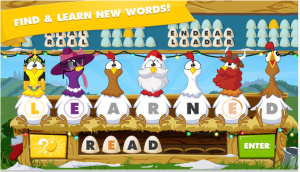
This is my favourite word app, hands-down. Challenging enough for adults with English degrees, yet accessible to even primary students who are developing their vocabulary, this game is also just fun. The egg-laying chicken graphics are cute, and with 3 modes of play, you will never get bored. This was one of the first apps we ever used when we first got our school iPads four years ago, and it is still a favourite with the students.
2. Words with Friends - Free iPhone/iPad
Grades 4+

This is a Scrabble-like game that has become popular through Facebook. I have just begun to use this app in my classroom. It can be used for solo word play, or you can connect with others. Due to the interactive nature of the game, I am limiting the interactive part, for the time being, to having a whole-class competition against other classes in the school and from other schools. There is a chat feature that you will need to monitor if you open it up to students and allow them to play against unknown opponents.
Want to challenge us? Leave me a comment and I will get in touch with my username so my class can battle with words.
3. PopWords - Free - Iphone/iPad
Grades 3+

Similar to Boggle, easy to play and lots of fun. Sometimes I put it up on the SmartBoard and have students use the same grid, write their words on paper and challenge other teams within the classroom.
4. Spell Collapse - $2.29 iPad/iPhone
Grades 4+
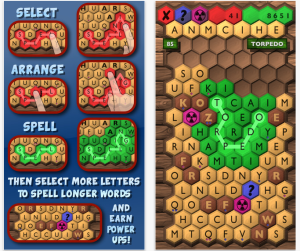 I am trying to stick to as many free apps as possible. However, this is a more-challenging word app. It is great for students who need to have opportunities to really test their mettle. You can rearrange letters to spell longer words. This is the one I find myself playing late at night when I just can't sleep.
I am trying to stick to as many free apps as possible. However, this is a more-challenging word app. It is great for students who need to have opportunities to really test their mettle. You can rearrange letters to spell longer words. This is the one I find myself playing late at night when I just can't sleep.
A few other word apps of note:
5. Skywords-Free (Grades 4+): Just like Upwords (a word tile game where you can build on-top of other letters)
6. Word Up Dog-Free (Primary/Junior grades): A puppy digs for new words. Cute.
7. New York Times Crossword - Free (Intermediate/Senior grades)
8. Word to Word - Free (Grades 5+) - Word association game
There are so many other word apps out there. Start with a few and then invite students to add their own suggestions for classroom apps. Remember to leave a comment if you have some others that your students love.
Disclaimer: I am a self-proclaimed word nerd so maybe my opinion doesn't really count ;-)
I have many classroom games and activities that I use with words that are collaborative (think team competitions), active (word race or word snowball war, anyone?) and just plain fun (whole class, giant scrabble game on The Learning Carpet).
Technology and apps can bring another level of fun to classroom word play, and help to mix up the learning activities and further challenge students.
I have worked in Junior and Intermediate (grades 4 to 8) since our school got iPads, and most of my experience is with apps for grades 4 and up. However, my own children are in grades 1 and 3 so I do have some first-hand knowledge of what the interests and capabilities are of primary students with technology.
Here is a small list to get you started using word games and technology together in your classroom. Please be sure to add your favourite classroom-tested apps in the comments (or ones that you, yourself find to be really, really awesome).
1. Chicktionary - Free Ipad/iPhone
Grades 3+
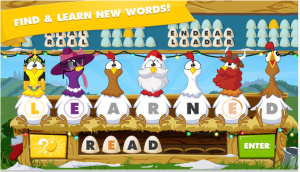
This is my favourite word app, hands-down. Challenging enough for adults with English degrees, yet accessible to even primary students who are developing their vocabulary, this game is also just fun. The egg-laying chicken graphics are cute, and with 3 modes of play, you will never get bored. This was one of the first apps we ever used when we first got our school iPads four years ago, and it is still a favourite with the students.
2. Words with Friends - Free iPhone/iPad
Grades 4+

This is a Scrabble-like game that has become popular through Facebook. I have just begun to use this app in my classroom. It can be used for solo word play, or you can connect with others. Due to the interactive nature of the game, I am limiting the interactive part, for the time being, to having a whole-class competition against other classes in the school and from other schools. There is a chat feature that you will need to monitor if you open it up to students and allow them to play against unknown opponents.
Want to challenge us? Leave me a comment and I will get in touch with my username so my class can battle with words.
3. PopWords - Free - Iphone/iPad
Grades 3+

Similar to Boggle, easy to play and lots of fun. Sometimes I put it up on the SmartBoard and have students use the same grid, write their words on paper and challenge other teams within the classroom.
4. Spell Collapse - $2.29 iPad/iPhone
Grades 4+
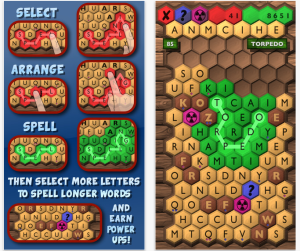 I am trying to stick to as many free apps as possible. However, this is a more-challenging word app. It is great for students who need to have opportunities to really test their mettle. You can rearrange letters to spell longer words. This is the one I find myself playing late at night when I just can't sleep.
I am trying to stick to as many free apps as possible. However, this is a more-challenging word app. It is great for students who need to have opportunities to really test their mettle. You can rearrange letters to spell longer words. This is the one I find myself playing late at night when I just can't sleep.A few other word apps of note:
5. Skywords-Free (Grades 4+): Just like Upwords (a word tile game where you can build on-top of other letters)
6. Word Up Dog-Free (Primary/Junior grades): A puppy digs for new words. Cute.
7. New York Times Crossword - Free (Intermediate/Senior grades)
8. Word to Word - Free (Grades 5+) - Word association game
There are so many other word apps out there. Start with a few and then invite students to add their own suggestions for classroom apps. Remember to leave a comment if you have some others that your students love.
Saturday, March 7, 2015
Student-Tested, Tried and True apps for the classroom…a series
Most educators who have delved into the world of technology in their classrooms have come across the SAMR model.
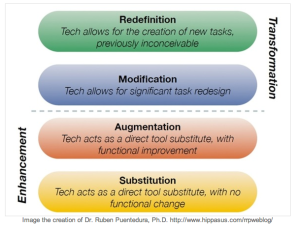
The premise of the SAMR model is that apps can be used for Substitution of traditional learning (ebooks can replace paper copies), or they can be used for Augmentation of learning (the enhancements of google search versus looking up something in a library card index), Modification to learning experiences (using PowerPoint to present information), or, at the highest level, for Redefinition of learning (creating an iMovie).
Here is a great post about apps that work with the different SAMR levels from Educational Technology and Mobile Learning.
The only problem is, there are over a million apps out there ( I just googled it, there really ARE over a million apps now). I have spent far-too-many hours perusing, downloading, testing (and deleting) apps to find what works best. Of course, the true test is to use them in the classroom.
I get frequently asked for app recommendations. Every day I read countless blog posts about Top 10 Apps for….Top 50 Apps for…. you get the drift.
But we know that the typical "50 Apps in 50 Minutes" types of professional development don't really work. As an educator, you still have to spend hours figuring out what will actually be effective in the classroom.
So, rather than rhyming off lists of apps, I have decided to write a series of posts about apps that I have actually used IN MY CLASSROOM and have found to be effective.
Stay tuned...
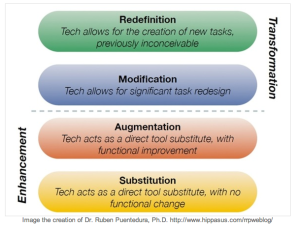
The premise of the SAMR model is that apps can be used for Substitution of traditional learning (ebooks can replace paper copies), or they can be used for Augmentation of learning (the enhancements of google search versus looking up something in a library card index), Modification to learning experiences (using PowerPoint to present information), or, at the highest level, for Redefinition of learning (creating an iMovie).
Here is a great post about apps that work with the different SAMR levels from Educational Technology and Mobile Learning.
The only problem is, there are over a million apps out there ( I just googled it, there really ARE over a million apps now). I have spent far-too-many hours perusing, downloading, testing (and deleting) apps to find what works best. Of course, the true test is to use them in the classroom.
I get frequently asked for app recommendations. Every day I read countless blog posts about Top 10 Apps for….Top 50 Apps for…. you get the drift.
But we know that the typical "50 Apps in 50 Minutes" types of professional development don't really work. As an educator, you still have to spend hours figuring out what will actually be effective in the classroom.
So, rather than rhyming off lists of apps, I have decided to write a series of posts about apps that I have actually used IN MY CLASSROOM and have found to be effective.
Stay tuned...
Tuesday, March 3, 2015
How to use D2L virtual classroom for class meetings
This year, we have started class meetings and have had a binder to record issues. Time to bring that notion up to the 21st century!
I created a "Class Meets" discussion forum. Here is how to do it:
1. Click on Discussions in the top bar.
2. Click "New" and then select "New Forum" from the drop down menu.
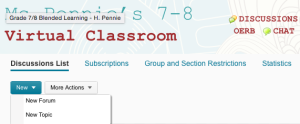
3. Give your forum a title. I called mine Class Meets, since that is what our binder version is called.
4. Put in your description.
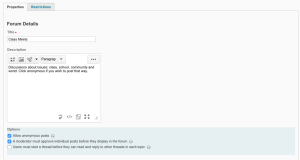
I then allow the students the option to post anonymously. You do this by using the checkbox at the bottom. This allows them to bring up an issue without being named. Only the teacher can see who posted it. I also use the check box for moderation of comments. This is to ensure that it doesn't turn into a he-said, she-said blame game on the discussion forum.
5. Since I don't want the discussion just to be about classroom and school problems, I created two topics within my forum. To do this, select the drop down arrow beside your newly created forum name. Select "Add Topic".
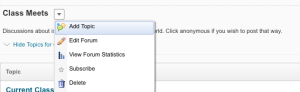
I now have two topics open to discussion. The World Issues discussion is for sharing news and happening, current events if you will. Students are encouraged to include links to news items for others to view.
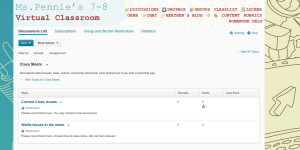
We will still have discussions in class meetings in my classroom. Nothing can beat the face-to-face venue. However, some of the more reluctant students can now have their say.
It has already been put to use. A student came to me with an issue that they wanted to bring up on the down-low. I suggested he/she could post it in the discussion and remain anonymous to classmates and my suggestion was immediately acted upon. Now, I can show the discussion post to start the conversation in our meeting, without the individual student being identified or put on the spot.
Sunday, March 1, 2015
21st Century Intermediate Classroom Makeover - Pilot Project #rdsb21c
It's official.
My classroom is going to be a pilot project in the Rainbow District School Board for a 21st Century Intermediate Classroom. I am absolutely over-the-moon.
Stage 1: In the beginning - read about where the classroom started.
Stage 2: A reading space - my students created a reading "room" for the class
Stage 3: Coming soon….
The plan is to create a variety of areas for students to maximize our cave, watering hole, campfire and mountain top learning configurations. I am going to bring in cafe tables, standing-height rectangular tables with stools, tables for seated collaboration, floor seating and, of course, technology. Best of all…. NO MORE DESKS!
[caption width="500" align="alignnone"] Lumisource adjustable acrylic Cafe table[/caption]
Lumisource adjustable acrylic Cafe table[/caption]
[caption width="250" align="alignnone"] Lumisource Swizzle cafe stools[/caption]
Lumisource Swizzle cafe stools[/caption]
I know there are going to be many bumps and challenges along the way, but I am excited and rarin' to go.
Stay tuned over the next few months as my learning space undergoes a transformation.
My classroom is going to be a pilot project in the Rainbow District School Board for a 21st Century Intermediate Classroom. I am absolutely over-the-moon.
Stage 1: In the beginning - read about where the classroom started.
Stage 2: A reading space - my students created a reading "room" for the class
Stage 3: Coming soon….
The plan is to create a variety of areas for students to maximize our cave, watering hole, campfire and mountain top learning configurations. I am going to bring in cafe tables, standing-height rectangular tables with stools, tables for seated collaboration, floor seating and, of course, technology. Best of all…. NO MORE DESKS!
[caption width="500" align="alignnone"]
 Lumisource adjustable acrylic Cafe table[/caption]
Lumisource adjustable acrylic Cafe table[/caption][caption width="250" align="alignnone"]
 Lumisource Swizzle cafe stools[/caption]
Lumisource Swizzle cafe stools[/caption] I know there are going to be many bumps and challenges along the way, but I am excited and rarin' to go.
Stay tuned over the next few months as my learning space undergoes a transformation.
Subscribe to:
Posts (Atom)














